![]()
“Top” 是 Linux 提供的系統監控程式, 我們可以藉這支工具得知目前系統資源的使用狀態,使用方法很簡單直接在 command line 打入 top 即可,不過要怎麼看得懂他提供的資訊才是最重要的關鍵.
[root@benjr ~]# top
來看看每一行所代表的意思
top – 14:47:30 up 10 days, 23:24, 2 user, load average: 0.00, 0.00, 0.00
- 目前的電腦時間 : 14:47:30 up
- 電腦已經開機經過了多少時間 : 10 days, 23:24
- 目前登入系統的使用者有幾位 : 2 user
- 系統平均負載 : load average: 0.00, 0.00, 0.00 這裡有三個數字,各代表了前 1,5,10 分鐘的平均負載.
Tasks: 107 total, 1 running, 106 sleeping, 0 stopped, 0 zombie
- 目前所有的 Processes : Tasks: 107 total,
- 目前正在執行的 Processes : 1 running,
- 目前沒在執行的 Processes : 106 sleeping, 會睡著的原因大多是這個 process 需要等待某些 event 產生中斷,才會再度把他叫醒.
- 目前已經停止的 Processes : 0 stopped,
- 目前已經死掉的 Processes : 0 zombie 造成 zombie 的大多是父程序並不知道其子程序已經死亡,所以才會有這種狀況出現.
Cpu(s): 0.0% us, 50.0% sy, 0.0% ni, 50.0% id, 0.0% wa, 0.0% hi, 0.0% si
- 0.0% us : User CPU time: 使用者的 Process 所花 CPU 的百分比.
- 50.0% sy : System CPU time: Kernel 的 Process 所花 CPU 的百分比.
- 0.0% ni : Nice CPU time: CPU 花在使用者的 process 改變優先順序的百分比.
- 50.0% id : idle CPU time: 空閑 CPU 的百分比.
- 0.0% wa : iowait CPU 花在等待 I/O 的百分比.
- 0.0% hi : Hardware IRQ CPU 處理 hardware interrupts 的百分比.
- 0.0% si : Software Interrupts CPU 處理 software interrupts 的百分比.
系統預設所看到的 CPU 是所有 CPU core 核心效能的平均值,如果要看個別的效能可以在 top 下面按數字
“1” 可看到目前所有 CPU 的使用率.
“2” 可以看到依據 NUMA (請參考 https://benjr.tw/96788 ) 分類的 CPU 使用率.
“3” 可以依據 NUMA 來選擇,該 Node 所有的 CPU 使用率.
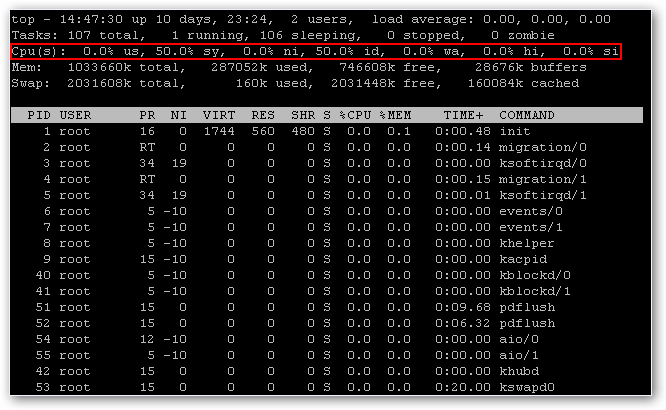
Mem: 1033660k total, 287052k used, 746608k free, 28676k buffers
- 1033660k total : 系統上所有的記憶體大小.
- 287052k used : 目前已經使用的記憶體.可以細分為 1.Application Memory 2.Buffered Memory 3.Cached Memory 不過在這一行下只會看到 buffer 一種, Cached 則是列在 Swap 裡面.雖然列在 Swap 裡但他是實實在在的記憶體所佔的空間.
- 746608k free : 目前沒有再用的記憶體.
- 28676k buffers : 當成是 buffer 的記憶體大小,主要是當資料還來不及儲存到硬碟中暫儲在記憶體的資料..
- 160084k cached : 雖然列在 swap 後面其實它是 記憶體使用的一部分,主要是當資料已經由硬碟中讀取出來,暫存在記憶體提供給應用程式接下來使用,用以提高存取效能.
Swap: 2031608k total, 160k used, 2031448k free, 160084k cached
- 2031608k total : swap 的大小.
- 160k used : 目前 swap 使用區塊大小.
- 2031448k free : 目前沒有在使用的區塊大小.
- 160084k cached : 雖然列在 swap 後面其實它是 記憶體使用的一部分,主要是當資料已經由硬碟中讀取出來,暫存在記憶體提供給應用程式接下來使用,用以提高存取效能.
PID USER PR NI VIRT RES SHR S %CPU %MEM TIME+ COMMAND
- PID : Process ID
- USER : Processes 所屬的使用者
- PR : Prioary,Processes 優先順序
- NI : Nice 值,越低(-20)代表優先順序越高,越高(+20)代表優先順序越低.
下面這三個值寫的很玄,請參考原始網頁.
http://gentoo-wiki.com/FAQ_Linux_Memory_Management#The_difference_among_VIRT.2C_RES.2C_and_SHR_in_top_output
- VIRT :VIRT stands for the virtual size of a process, which is the sum of memory it is actually using.
- RES :RES stands for the resident size, which is an accurate representation of how much actual physical memory a process is consuming.
- SHR :SHR indicates how much of the VIRT size is actually sharable (memory or libraries). In the case of libraries, it does not necessarily mean that the entire library is resident.
- S : status 狀態值下
- D : Uninterruptible sleep 這個 Process 已經進入 Sleeping 而且在等待 I/O 的結果.
- R : Runnable 目前正在執行的 Process
- S : Sleeping 目前沒在執行的 Process
- T : Stopped 目前已經停止的 Process
- Z : Zombie 造成 zombie 的大多是父程序並不知道其子程序已經死亡,所以才會有這種狀況出現.
- %CPU : 目前這個 Process 的 CPU 使用率.
- %MEM : 目前這個 Process 的 Memory 使用率.
- TIME+ : 目前這個 Process 執行所花的時間.
- COMMAND : Process 的名稱
top 是個相當老的程式,現在有比較好用的 htop 可以選用,在 Ubuntu 可以透過 #apt-get install htop 即可下載.
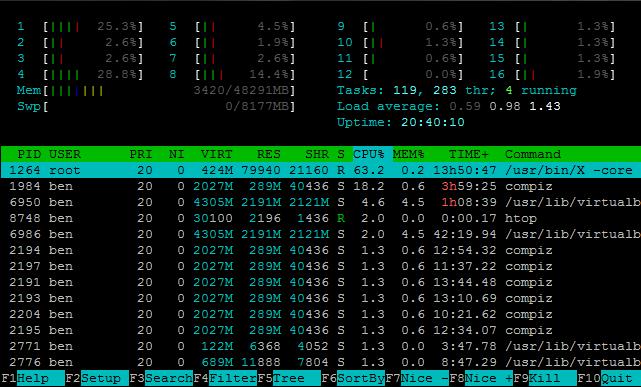
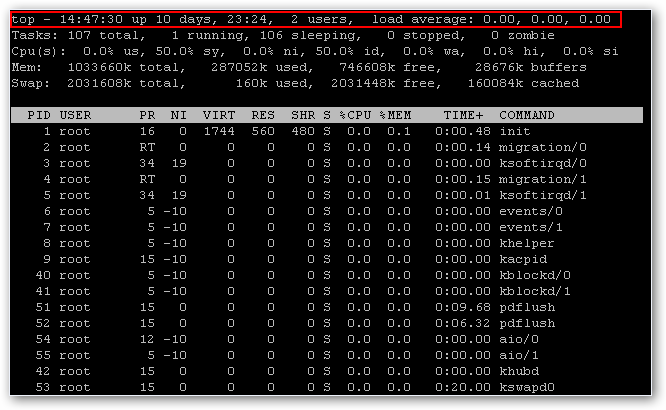
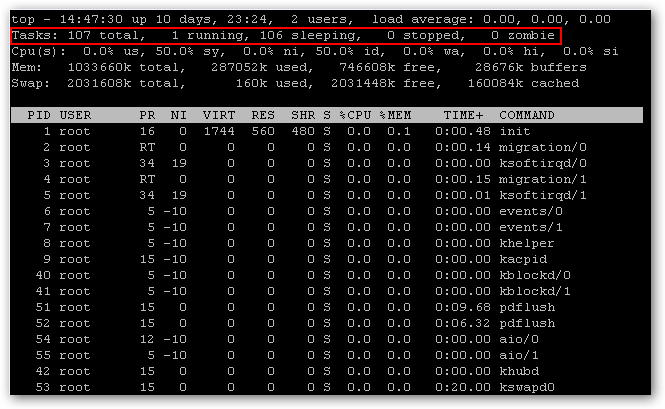
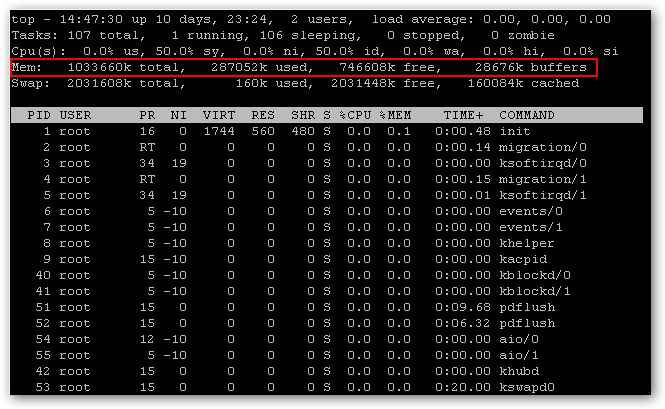
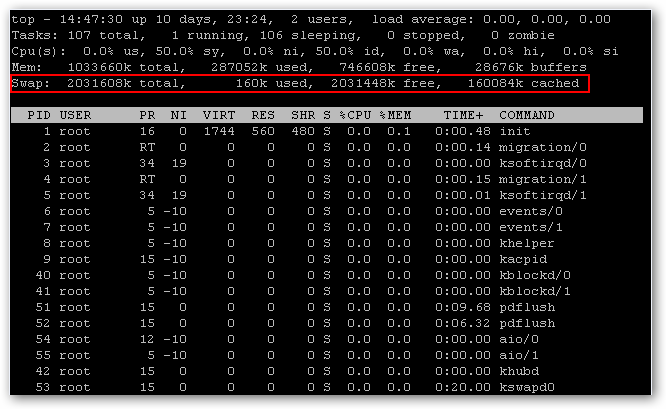
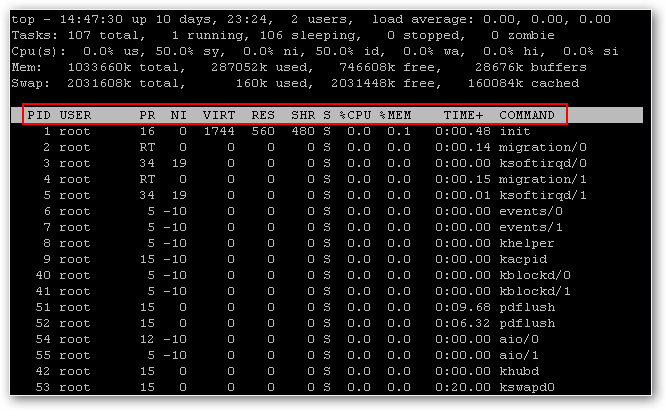
5 thoughts on “Linux command – Top”