![]()
之前用過兩個埠來測試網路速度,但我的系統如果是一個埠時也可以使用 smartbits 來測試嗎?答案是可以但使用的協定會不同之前的測試,這一次會採用 ICMP 做效能測試.實際的接圖如下:
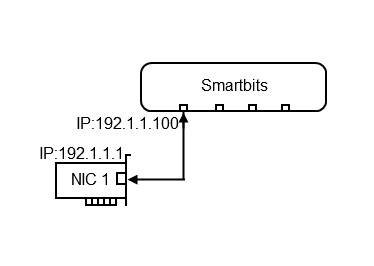
在開始前你必須先知道大概 smartbits 的 SmartWindow,transmit Setup 和 SmartCounters 的使用方式.設定大概需要以列幾步驟:
- Smartbits – Streams Setup(Transmit Setup) – SmartMetric Mode
- Smartbits – Start
Streams Setup(Transmit Setup) – SmartMetric Mode
在 Smartbits 的 SmartWindow 這邊的設定會以 SmartMetric Mode 為主.如果前面將預設改為 Traditional Mode,透過修改 SmartMetrics Ethernet Cards 值可以回到 SmartMetric Mode 從 Options / Preferences / User Preferences / General / SmartMetrics Ethernet Cards 來修改, 預設是有勾選 Default to SmartMetrics mode for all SmartMetrics capable-modules.(也就是 SmartMetric Mode).
或是在埠按 SmartMetric Mode 再去設定 Transmit Setup.. 一樣可以設定.
在 smartWindow 中選擇要傳送的埠上按右鍵設定 Transmit Setup .因為是 SmartMetric Mode 這邊要新增傳送封包格式時只要選擇 "Add". 其中最主要的設定是 Frame Length 訊框長度.我把他設定為最長的訊框格式 1514 nytes (標準訊框最大可以為 1518 bytes – 4bytes,FCS:frame check sequence)以及 Protocol 為 ICMP/IP
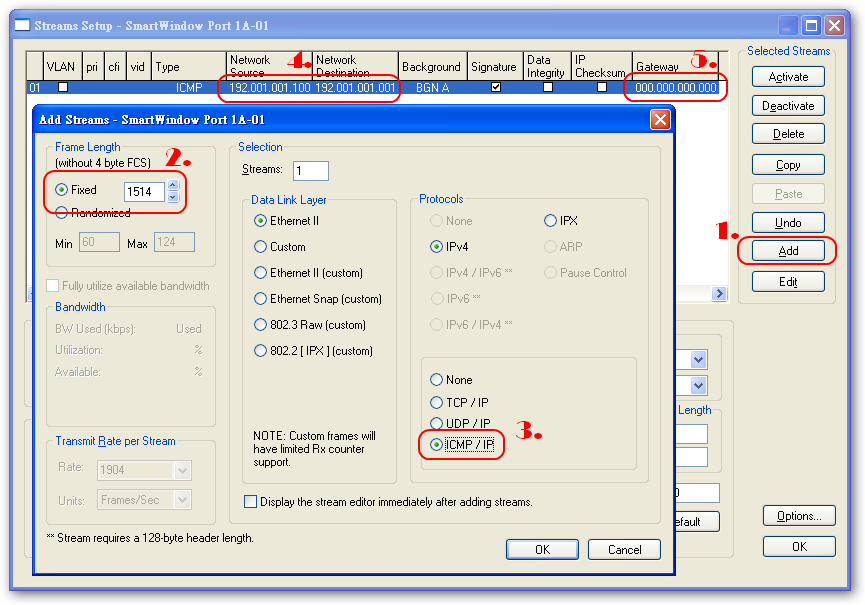
在 PC / Server 環境下當 Frame Length 過小容易造成 Buffer 一下就滿了,進而造成封包的遺失這樣在效能表現上反而無法達到最大值.所以在設定 Frame Length 使用了最大值.在 Frame 的定義如下,訊框大小除了資料 46bytes ~ 1500bytes 加上其他 header 就是 64 bytes ~ 1518bytes .
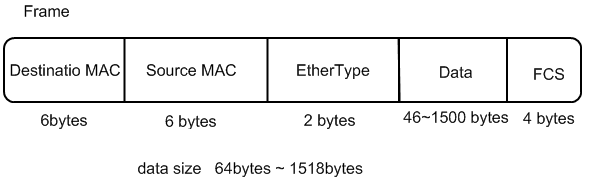
新增好一個封包這邊我們就開始指定兩端的 IP(以 TCP/IP Layer 3 為測試方式).以前面的範例為設定值.
- Network Source :192.1.1.100
- Network Destination :192.1.1.1
- Gateway :0.0.0.0
- Mode :Continuous
最主要是測試效能所以建議使用 Continuous 方便我們看出效能的極限制.
Start
試直接在 SmartWindow 按 "Burst" 讓傳輸開始進行.經過一段時間後可以透過 SmartCount 看到剛剛測試的結果.不過我們要怎們算出最大效能呢!!
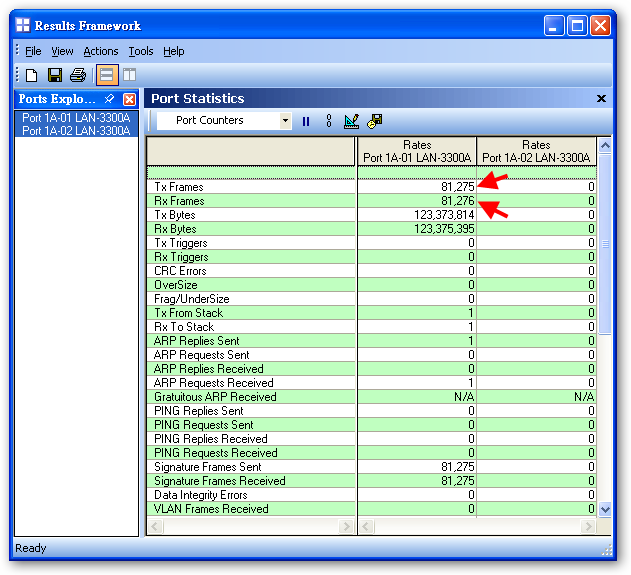
然這邊看到 Tx / Rx Bytes 是 123MBytes 以幾乎是 984Mbits(1Gbits) 的速度,但是這裡不建議看 Tx / Rx Bytes 他會受到 Frame Length 大小而影響到結果,建議看 Tx / Rx Frames 的數值會比較準,不過 Tx / Rx Frames 需要手動算出:
Preamble –> 8 bytes * 8 = 64 bits
Frame length –> 1518 bytes (minimum) * 8 = 12144 bits
Inter-frame gap –> 12 bytes (minimum) * 8 = 96 bits
運算公式如下:
MAC Transmit Bit Rate (Connection Speed)
Maximum Frame Rate = —————————————————————–
(Preamble + Frame Length + Inter-frame Gap)
= 1,000,000,000 / (64 + 12144 + 96)
= 1,000,000,000 / 12304
= 81,274 frame per second (fps)
和 SmartCounter 看到的81,274 一致,的確效能已經達到最大值了.
Windows 7 ICMP預設是關閉的
至控制台->系統安裝性->防火牆->進階設定
按輸入規則->選擇 檔案及印表機共用 啟用 “ICMPv4-in”