![]()
剛剛設定好連接到我們遠端的 Smart Windows 可以設定封包/訊框的樣式,但是要看個別的網路阜封包 packages 或是訊框 frame 或是效能時則必須透過 smart Counters 這一個視窗,要叫出 smart Counters 只要在 SmartWindow / Actions 選擇 Smart Counters.或是直接按 [F9] 就可以進入到 Smart Counters.
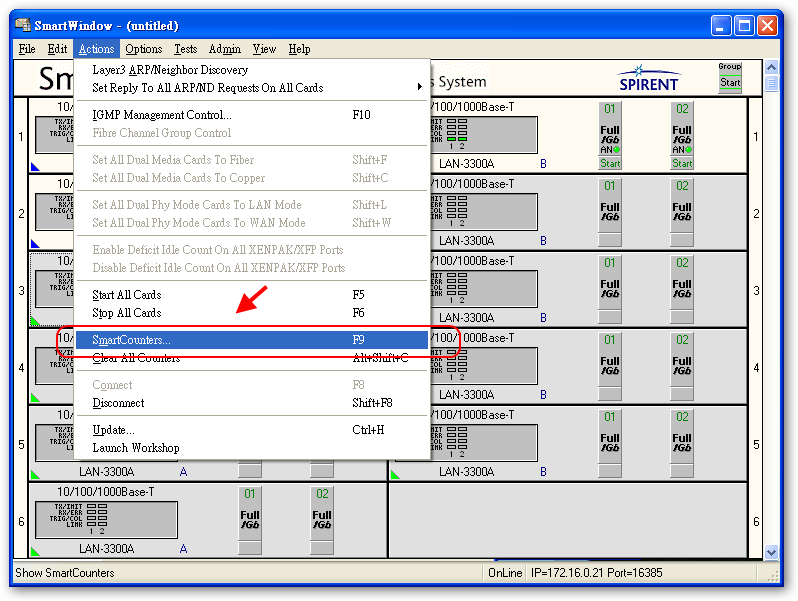
Smart Counters 的視窗可以區分為2主區塊.
- 在左邊 Ports Explorer 可以看到目前剛剛預留 reserve 下來的模組 module.預設我們可以同時監看多個模組 modules 的網路阜的狀態.使用 "Ctrl" 或是 "Shift" 來同時勾選多個網路阜的狀態.
- 而右邊直是顯示封包 packages 或是訊框 frame 接受/傳送的資料狀態.顯示結果可以有兩種一為 Events 會直接顯示所有接受/傳送的資料而 Rates 會顯示目前網路的接受/傳送平均值,我們也可以選擇同時顯示這兩種狀態(在右邊的 Port Statistics 按右鍵即可做選擇).
- Tool Bar 可以做紀錄或是清除目前狀態.
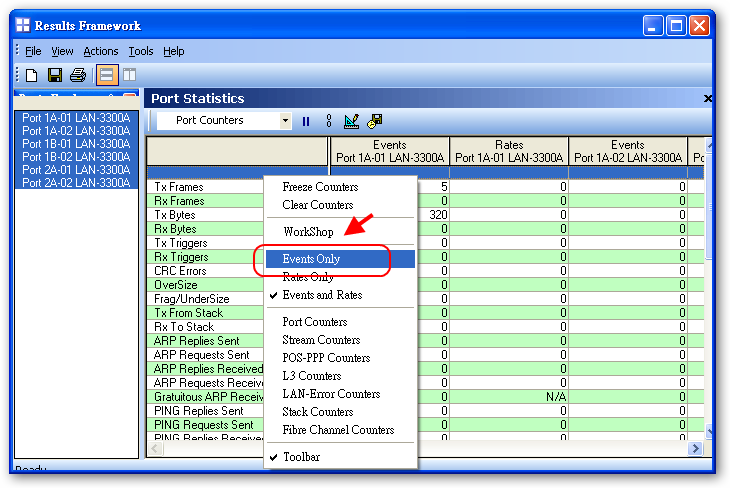
在經過幾次測試後 Smart Counters 會暫存上一次傳送接受的資料,此務必會影響下一次看結果的公正所以在 Tools bar 上面可以看到有一個像是 8 的符號可以用來清除目前 counter 的值.也可以按右鍵勾選 "Clear Counters" 來做清除.
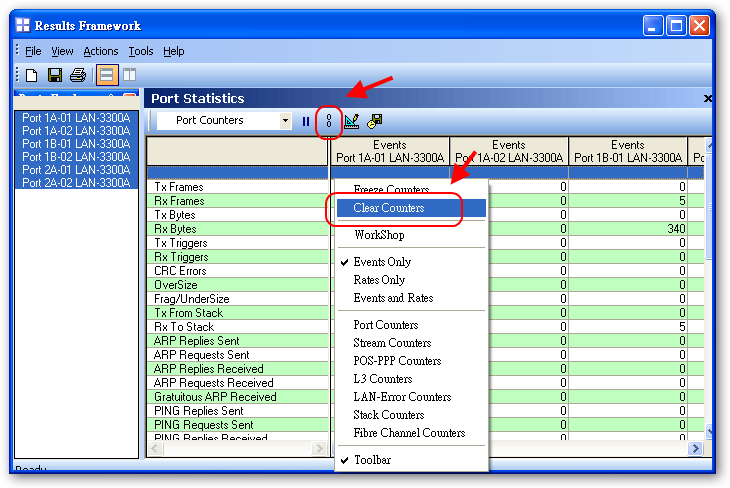
透過 SmartCounters 的 Port Statistics 可以看到我們跑出來的結果,內容如下,很多這邊暫時不先說明,有遇到最詳加說明.
"Tx Frames"
" Rx Frames"
" Tx Bytes"
" Rx Bytes"
" Tx Triggers"
" Rx Triggers"
" CRC Errors"
" OverSize"
" Frag/UnderSize"
" Tx From Stack"
" Rx To Stack"
" ARP Replies Sent"
" ARP Requests Sent"
" ARP Replies Received"
" ARP Requests Received"
" Gratuitous ARP Received"
" PING Replies Sent"
" PING Requests Sent"
" PING Replies Received"
" PING Requests Received"
" Signature Frames Sent"
" Signature Frames Received"
" Data Integrity Errors"
" VLAN Frames Received"
" Jumbo Frames Received"
" Pause Frames Received"
" IPv4 Frames Received"
" IPv4 Checksum Error"
" IPv6 – Rx Frames"
" IPv6 – Payload Length Error"
" IPv6 – Solicitation Sent"
" IPv6 – Solicitation Received"
" IPv6 – Advertisement Sent"
" IPv6 – Advertisement Received"
" IPv6 – PING Reply Sent"
" IPv6 – PING Reply Received"
" IPv6 – PING Request Sent"
" IPv6 – PING Request Received"
" IGMP – TX Frames"
" IGMP – RX Frames"
" IGMP – Joined Groups"
" IGMP – Leave Groups"
" IGMP – Unknown Type Frames"
" IGMP – RX IP Checksum Errors"
" IGMP – RX Checksum Errors"
" IGMP – RX Length Error Packet"
" IGMP – RX Group w/Wrong Version"
3 thoughts on “smartbits – SmartCounters”