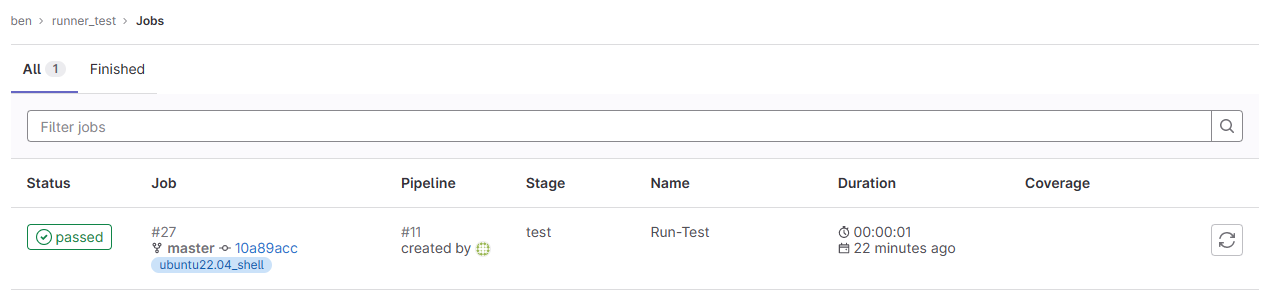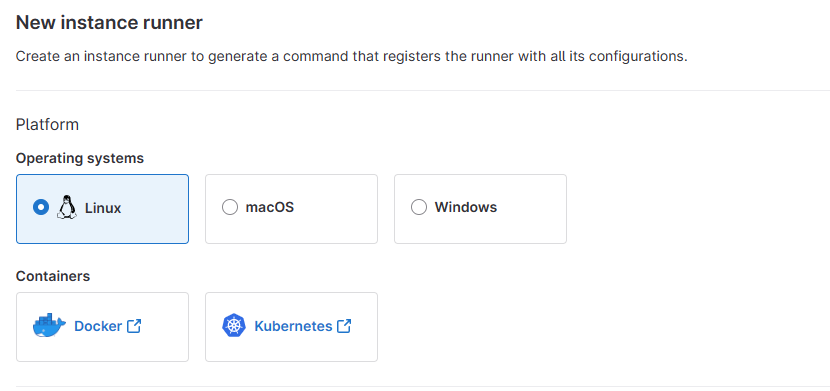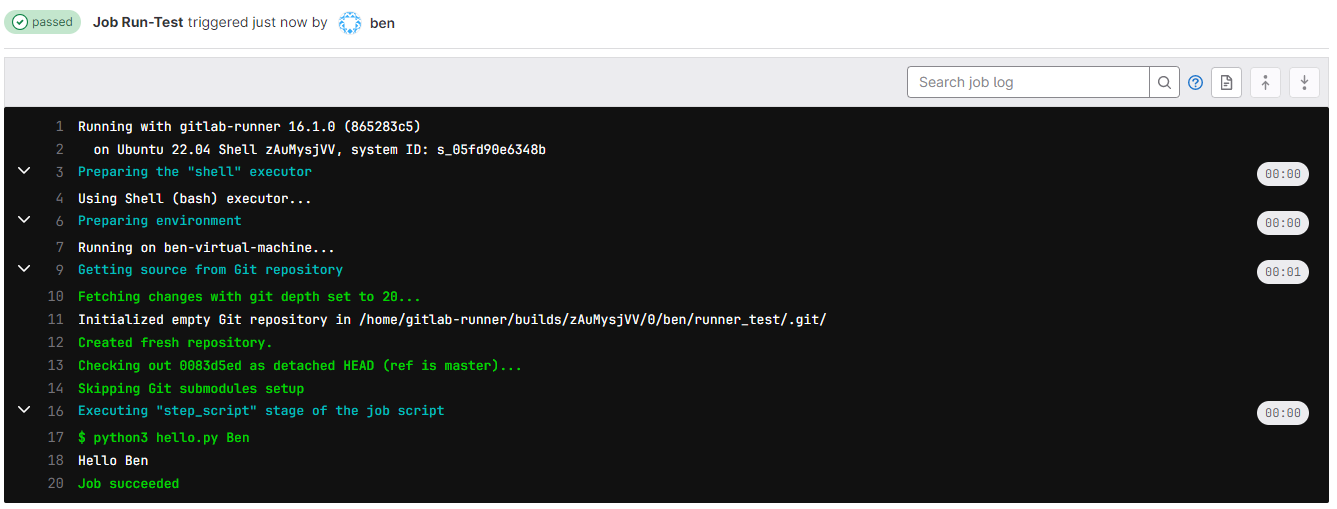![]()
上傳到 GitLab 的程式有辦法自行進行測試嗎? 可以透過 CI/CD 的功能.
測試環境 Ubuntu 22.04 Desktop ( 虛擬機 IP:192.168.31.136 )
安裝 GitLab
關於 GitLab 的安裝請參考 – https://benjr.tw/105652 , 並建立新使用者 ben .
GitLab CI Runner
首先須建立 Runner (也就是上傳後的程式可以在哪邊環境來進行測試)
- 安裝 GitLab CI Runner 套件
不同 GitLab Runner 的 repositories 不一樣, 步驟請參考 – https://docs.gitlab.com/runner/install/linux-repository.htmlUbuntu
root@ben-virtual-machine:~# curl -L https://packages.gitlab.com/install/repositories/runner/gitlab-runner/script.deb.sh | sudo bash root@ben-virtual-machine:~# sudo apt-get install gitlab-runner
RHEL / CentOS / Fedora
[root@localhost ~]# curl -L "https://packages.gitlab.com/install/repositories/runner/gitlab-runner/script.rpm.sh" | sudo bash [root@localhost ~]# yum install gitlab-runner
- 註冊 runner
要註冊一個新的 Runner ,須回到 Gitlab 網頁的管理介面 Admin Area / CI/CD / Runners (使用 root Administrator 身分) ,這邊主要是可以產生註冊 (Register) runner 語法
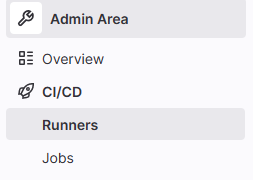
我這邊要產生的 Runner (程式測試環境) 就是使用 Gitlab 本身這一台 Ubuntu 22.04 Desktop , 其 Executor 為系統本身的 Shell .
點選 New Instance Runner 產生 Runner 的語法.
- 執行 Register Runner 的語法
剛剛選擇完畢就會出現下面的語法(產生新的 Runner)
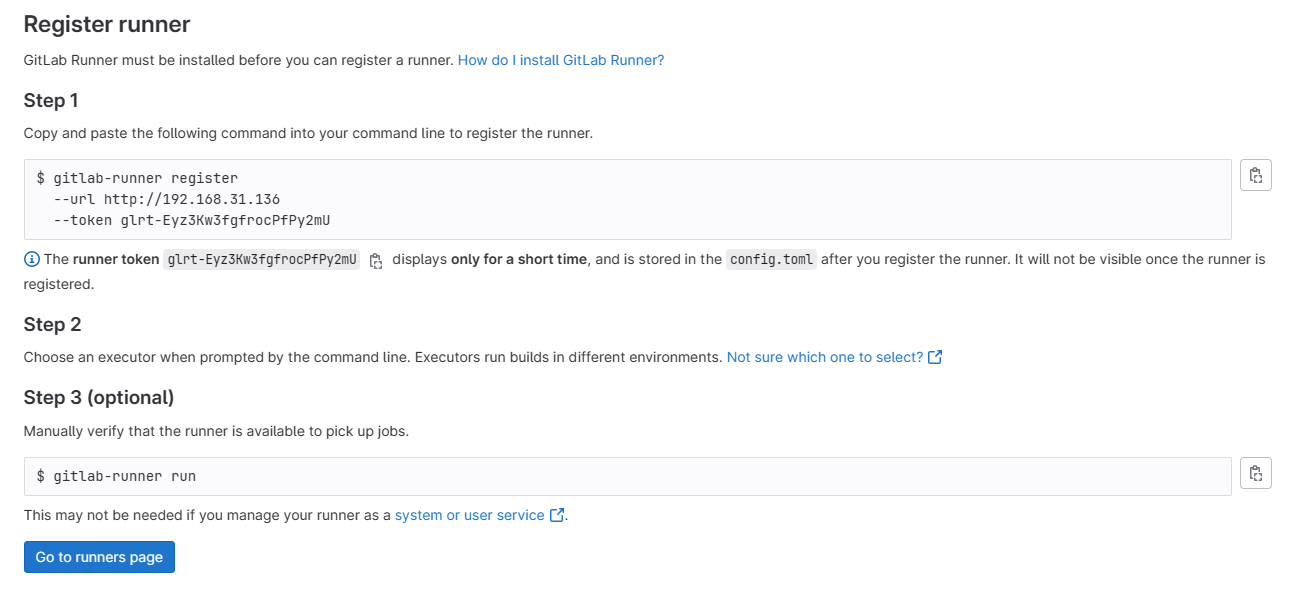
主要是執行 Step 1 指令即可.
root@ben-virtual-machine:~# gitlab-runner register --url http://192.168.31.136 --token glrt-v6zxWbCj4maXxMo5Gzy8 Runtime platform arch=amd64 os=linux pid=51157 revision=865283c5 version=16.1.0 Running in system-mode.
我要利用本身這一台的 Linux shell 跑,所以使用預設值即可.
Enter the GitLab instance URL (for example, https://gitlab.com/): [http://192.168.31.136]: Verifying runner... is valid runner=v6zxWbCj4
輸入這個 Runner 的名稱.
Enter a name for the runner. This is stored only in the local config.toml file: [ben-virtual-machine]: Ubuntu 22.04 Shell
關於 executor 有很多種類,我選擇的是 shell ( 指定 Runner 直接在 Gitlab 本身環境去執行 CI Job, 須確保環境要包含 如 make , pip , python 等相關套件) , 其他 executor 請參考 – https://chengweichen.com/2021/03/gitlab-ci-executor.html#%E7%9B%AE%E5%89%8D%E5%8F%AF%E9%81%B8%E7%94%A8%E7%9A%84-executor 說明.
Enter an executor: custom, shell, kubernetes, ssh, virtualbox, docker-autoscaler, docker+machine, instance, docker, docker-windows, parallels: shell Runner registered successfully. Feel free to start it, but if it's running already the config should be automatically reloaded! Configuration (with the authentication token) was saved in "/etc/gitlab-runner/config.toml"
剛剛設定內容皆會寫到 config.toml 檔案去.
root@ben-virtual-machine:~# cat /etc/gitlab-runner/config.toml concurrent = 1 check_interval = 0 shutdown_timeout = 0 [session_server] session_timeout = 1800 [[runners]] name = "Ubuntu 22.04 Shell" url = "http://192.168.31.136" id = 3 token = "glrt-v6zxWbCj4maXxMo5Gzy8" token_obtained_at = 2023-06-29T07:17:12Z token_expires_at = 0001-01-01T00:00:00Z executor = "shell" [runners.cache] MaxUploadedArchiveSize = 0
這樣 Runner 就產生好了,其 Tags 為 Ubuntu22.04_shell

須注意本身 shell 可以提供那些程式環境,下面範例使用 python ,就需先安裝好 python3.
root@ben-virtual-machine:~# apt install python3
GitLab Client
我們可以開始從 Client 端,將程式上傳至 GitLab , 需有以下步驟.
初始化(只需要做一次)
- git config
設定使用者帳號與 Mail .root@ben-virtual-machine:~# git config --global user.name "Ben" root@ben-virtual-machine:~# git config --global user.email "ben@gmail.com"
- git init
設定哪一個目錄是需要透過 git 來保管.root@ben-virtual-machine:~# mkdir runner_code root@ben-virtual-machine:~# cd runner_code
並做初始化設定,會產生 .git 目錄來記錄相關設定.
root@ben-virtual-machine:~/runner_code# git init hint: Using 'master' as the name for the initial branch. This default branch name hint: is subject to change. To configure the initial branch name to use in all hint: of your new repositories, which will suppress this warning, call: hint: hint: git config --global init.defaultBranch <name> hint: hint: Names commonly chosen instead of 'master' are 'main', 'trunk' and hint: 'development'. The just-created branch can be renamed via this command: hint: hint: git branch -m <name> Initialized empty Git repository in /root/test_code/.git/
- 程式碼
建立一個程式碼.root@ben-virtual-machine:~/runner_code# vi hello.py import sys print(f'Hello {sys.argv[1]}')需要透過 runner 執行程式需有 .gitlab-ci.yml 這個檔案.
root@ben-virtual-machine:~/runner_code# vi .gitlab-ci.yml stages: - test Run-Test: stage: test tags: - ubuntu22.04_shell script: - python3 hello.py Ben說明:
要執行那些 stagestages: - test
區塊名稱
Run-Test:
Stage 的名稱
stage: test
透過哪一個 runner 來執行.
tags: - ubuntu22.04_shell執行指令
script: - python3 hello.py Ben有新增或是修改程式與資料後都需要 add , commit 與 push
- git add 與 commit
並透過 git add 與 commit 將程式交給 git 保管. git add 的 “.” 代表現有目錄所有檔案,也可以直接指定檔案名稱.root@ben-virtual-machine:~/runner_code# git add .
root@ben-virtual-machine:~/test_code# git commit -m "First Code" [master (root-commit) 938dfba] First Code 1 file changed, 27 insertions(+) create mode 100644 test.cpp
須注意這邊程式交給 Local 端而已,需要下面步驟從能上傳到 GitLab. 這邊使用 ben 這個使用者 (需事先至 GitLab 網頁建立) 來建立專案.
- git remote 與 push
同一個目錄的 Project 只須設定一次 git remote 即可,之後可以透過 git remote show origin 檢視其設定.root@ben-virtual-machine:~/runner_code# git remote add origin http://192.168.31.136/ben/runner_test.git
root@ben-virtual-machine:~/runner_code# git push -u origin master Username for 'http://192.168.31.136': ben Password for 'http://ben@192.168.31.136': Enumerating objects: 4, done. Counting objects: 100% (4/4), done. Delta compression using up to 4 threads Compressing objects: 100% (3/3), done. Writing objects: 100% (4/4), 379 bytes | 379.00 KiB/s, done. Total 4 (delta 0), reused 0 (delta 0), pack-reused 0 remote: remote: remote: The private project ben/runner_test was successfully created. remote: remote: To configure the remote, run: remote: git remote add origin http://192.168.31.136/ben/runner_test.git remote: remote: To view the project, visit: remote: http://192.168.31.136/ben/runner_test remote: remote: remote: To http://192.168.31.136/ben/runner_test.git * [new branch] master -> master Branch 'master' set up to track remote branch 'master' from 'origin'.
程式與資料已上傳完畢.
使用 ben 身分登入 GitLab 網頁,並檢視 runner_test 專案的 CI/CD Pipiline

或是 Jobs 看程式是否有自行執行.