![]()
以前編輯 Boot Menu 只需要透邊文字編輯器即可,現在都需要透過工具才能編輯,如 Linux 下的 GRUB2 – https://benjr.tw/95009 , Windows 則需要透過 BCDEdit (Boot Configuration Data Store Editor) .
測試環境為 Windows 10 x86_64 (虛擬機)
使用 BCDEdit 需有系統管理員 (administrator) 的權限,在選單 windows system / command prompt 右鍵選擇 Run as administrator.
先來看一下目前的 BCD 設定,bcdedit 同 bcdedit /enum ,或是透過指令 msconfig / Boot 可以看到選單項目.
參數說明 :
/enum : Lists entries in a store.
更多關於 bcdedit 參數,請參考 https://docs.microsoft.com/en-us/windows-hardware/manufacture/desktop/bcdedit-command-line-options
C:\Windows\system32>bcdedit
Windows Boot Manager
--------------------
identifier {bootmgr}
device partition=\Device\HarddiskVolume1
path \EFI\Microsoft\Boot\bootmgfw.efi
description Windows Boot Manager
locale en-GB
inherit {globalsettings}
default {current}
resumeobject {28e2c37a-bceb-11e8-81e9-c62cf0e5dbde}
displayorder {current}
toolsdisplayorder {memdiag}
timeout 30
Windows Boot Loader
-------------------
identifier {current}
device partition=C:
path \Windows\system32\winload.efi
description Windows 10
locale en-GB
inherit {bootloadersettings}
recoverysequence {28e2c37c-bceb-11e8-81e9-c62cf0e5dbde}
displaymessageoverride Recovery
recoveryenabled Yes
isolatedcontext Yes
allowedinmemorysettings 0x15000075
osdevice partition=C:
systemroot \Windows
resumeobject {28e2c37a-bceb-11e8-81e9-c62cf0e5dbde}
nx OptIn
bootmenupolicy Standard
我們先來了解一下 Windows 的開機流程:
Legacy BIOS 會尋找開機硬碟中的 BOOTMGR 檔案 (就是 Windows Boot Manager 開機管理程式), UEFI 的檔案名稱則是 Bootmgfw.efi ,開機管理程式會去 讀取 BCD 的資料,並顯示 Windows Boot Loader 選單資訊.也會依據 BCD 設定位置執行 \windows\system32\winload.exe 來啟動 Windows .
BCD 設定主要有兩個區塊 Windows Boot Manager 與 Windows Boot Loader,設定參數參考如下:
- identifier
Globally Unique Identifiers (GUID) 一組識別碼, {bootmgr} 表示為 Windows Boot Manager entry. - device
這裡就是 Boot 的磁區,可以透過指令 DISKPART 來檢視哪一個是 Boot Partition.C:\Windows\system32>DISKPART Microsoft DiskPart version 10.0.16299.15 Copyright (C) Microsoft Corporation. On computer: DESKTOP-1SVSF9T DISKPART> select disk 0 Disk 0 is now the selected disk. DISKPART> list volume Volume ### Ltr Label Fs Type Size Status Info ---------- --- ----------- ----- ---------- ------- --------- -------- Volume 0 D DVD-ROM 0 B No Media Volume 1 C NTFS Partition 59 GB Healthy Boot Volume 2 FAT32 Partition 200 MB Healthy System
- path
這裡是指 system 磁區的路徑 \EFI\Microsoft\Boot\bootmgfw.efi , Windows Boot Manager (Bootmgr.exe), UEFI 的檔案名稱則是 Bootmgfw.efi - description
說明敘述 - locale
位於哪個區域. - inherit
{globalsettings} 表示為 Global settings that should be inherited by all boot applications.
{bootloadersettings} 表示為 Global settings that should be inherited by all Windows boot loader applications. - default
預設的開機選項 - resumeobject
The resume application identifier? - displayorder
所列的是開機後的選單,可以透過 bcdedit /copy 複製現有的 Boot Entry 再修改 ,或是使用 bcdedit /create 把資料一一鍵入. - toolsdisplayorder
顯示工具畫面 {memdiag} ? - timeout
顯示選單秒數,預設為 30 秒,沒做選擇則使用預設的開機選項.
修改現有 BCD 資料
如果要修改資料內容,就透過 bcdedit /set {identifier} ,如下修改選單秒數.
C:\Windows\system32>bcdedit /set {bootmgr} timeout 100
The operation completed successfully.
C:\Windows\system32>bcdedit
Windows Boot Manager
--------------------
identifier {bootmgr}
device partition=\Device\HarddiskVolume1
path \EFI\Microsoft\Boot\bootmgfw.efi
description Windows Boot Manager
locale en-GB
inherit {globalsettings}
default {current}
resumeobject {28e2c37a-bceb-11e8-81e9-c62cf0e5dbde}
displayorder {current}
toolsdisplayorder {memdiag}
timeout 100
Windows Boot Loader
-------------------
identifier {current}
device partition=C:
path \Windows\system32\winload.efi
description windows 10
locale en-GB
inherit {bootloadersettings}
recoverysequence {28e2c37c-bceb-11e8-81e9-c62cf0e5dbde}
displaymessageoverride Recovery
recoveryenabled Yes
isolatedcontext Yes
allowedinmemorysettings 0x15000075
osdevice partition=C:
systemroot \Windows
resumeobject {28e2c37a-bceb-11e8-81e9-c62cf0e5dbde}
nx OptIn
bootmenupolicy Standard
更多關於有哪一些參數可以設定請參考 https://docs.microsoft.com/en-us/windows-hardware/drivers/devtest/bcdedit–set
新增現有 BCD 選單
開機後的選單,可以透過 bcdedit /copy 複製現有的 Boot Entry ,或是使用 bcdedit /create 把資料一一鍵入.
c:\>bcdedit /copy {current} /d "DebugEntry"
The entry was successfully copied to {28e2c37e-bceb-11e8-81e9-c62cf0e5dbde}.
c:\>bcdedit
Windows Boot Manager
--------------------
identifier {bootmgr}
device partition=\Device\HarddiskVolume1
path \EFI\Microsoft\Boot\bootmgfw.efi
description Windows Boot Manager
locale en-GB
inherit {globalsettings}
default {current}
resumeobject {28e2c37a-bceb-11e8-81e9-c62cf0e5dbde}
displayorder {current}
{28e2c37e-bceb-11e8-81e9-c62cf0e5dbde}
toolsdisplayorder {memdiag}
timeout 100
Windows Boot Loader
-------------------
identifier {current}
device partition=C:
path \Windows\system32\winload.efi
description windows 10
locale en-GB
inherit {bootloadersettings}
recoverysequence {28e2c37c-bceb-11e8-81e9-c62cf0e5dbde}
displaymessageoverride Recovery
recoveryenabled Yes
isolatedcontext Yes
allowedinmemorysettings 0x15000075
osdevice partition=C:
systemroot \Windows
resumeobject {28e2c37a-bceb-11e8-81e9-c62cf0e5dbde}
nx OptIn
bootmenupolicy Standard
Windows Boot Loader
-------------------
identifier {28e2c37e-bceb-11e8-81e9-c62cf0e5dbde}
device partition=C:
path \Windows\system32\winload.efi
description DebugEntry
locale en-GB
inherit {bootloadersettings}
recoverysequence {28e2c37c-bceb-11e8-81e9-c62cf0e5dbde}
displaymessageoverride Recovery
recoveryenabled Yes
isolatedcontext Yes
allowedinmemorysettings 0x15000075
osdevice partition=C:
systemroot \Windows
resumeobject {28e2c37a-bceb-11e8-81e9-c62cf0e5dbde}
nx OptIn
bootmenupolicy Standard
如果要把剛剛新增的 DebugEntry 改成為安全模式 (SafeMode) 開機,可以透過下面的方式.
C:\Windows\system32>bcdedit /set {28e2c37e-bceb-11e8-81e9-c62cf0e5dbde} safeboot Minimal
The operation completed successfully.
如果順序要修改可以透過 bcdedit /displayorder {ID} {ID}
新增 BCD 資料
通常修改的是系統目前所使用的 BCD ,如果是要給 PXEBoot WinPE – https://benjr.tw/917 的 BCD 可以透過下面的方式來新增.
C:\Windows\system32>bcdedit /createstore c:\BCD The operation completed successfully.
新增關於 Setup Ramdisk Options 資料.
C:\Windows\system32>bcdedit /store c:\BCD /create {ramdiskoptions} /d "Ramdisk options"
The entry {ramdiskoptions} was successfully created.
C:\Windows\system32>bcdedit /store c:\BCD /set {ramdiskoptions} ramdisksdidevice boot
The operation completed successfully.
C:\Windows\system32>bcdedit /store c:\BCD /set {ramdiskoptions} ramdisksdipath \boot\boot.sdi
The operation completed successfully.
新增關於 Windows Boot Loader – winpe boot image 資料,會產生新 Entry 的 GUID ,同一個 Entry 都需要填寫該 GUID.
C:\Windows\system32>bcdedit /store c:\BCD /create /d "winpe boot image" /application osloader
The entry {d65e9db4-c095-11e8-8b94-005056e1d034} was successfully created.
C:\Windows\system32>bcdedit /store c:\BCD /set {d65e9db4-c095-11e8-8b94-005056e1d034} device ramdisk=[boot]\boot\boot.wim,{ramdiskoptions}
The operation completed successfully.
C:\Windows\system32>bcdedit /store c:\BCD /set {d65e9db4-c095-11e8-8b94-005056e1d034} path \windows\system32\winload.exe
The operation completed successfully.
C:\Windows\system32>bcdedit /store c:\BCD /set {d65e9db4-c095-11e8-8b94-005056e1d034} osdevice ramdisk=[boot]\boot\boot.wim,{ramdiskoptions}
The operation completed successfully.
C:\Windows\system32>bcdedit /store c:\BCD /set {d65e9db4-c095-11e8-8b94-005056e1d034} systemroot \windows
The operation completed successfully.
C:\Windows\system32>bcdedit /store c:\BCD /set {d65e9db4-c095-11e8-8b94-005056e1d034} detecthal Yes
The operation completed successfully.
C:\Windows\system32>bcdedit /store c:\BCD /set {d65e9db4-c095-11e8-8b94-005056e1d034} winpe Yes
The operation completed successfully.
新增關於 Windows Boot Manager 資料
C:\Windows\system32>bcdedit /store c:\BCD /create {bootmgr} /d "boot manager"
The entry {bootmgr} was successfully created.
C:\Windows\system32>bcdedit /store c:\BCD /set {bootmgr} timeout 30
The operation completed successfully.
C:\Windows\system32>bcdedit /store c:\BCD -displayorder {d65e9db4-c095-11e8-8b94-005056e1d034} -addlast
The operation completed successfully.
C:\Windows\system32>bcdedit /store C:\BCD /enum all
Windows Boot Manager
--------------------
identifier {bootmgr}
description boot manager
displayorder {d65e9db4-c095-11e8-8b94-005056e1d034}
timeout 30
Windows Boot Loader
-------------------
identifier {d65e9db4-c095-11e8-8b94-005056e1d034}
device ramdisk=[boot]\boot\boot.wim,{ramdiskoptions}
path \windows\system32\winload.exe
description winpe boot image
osdevice ramdisk=[boot]\boot\boot.wim,{ramdiskoptions}
systemroot \windows
detecthal Yes
winpe Yes
Setup Ramdisk Options
---------------------
identifier {ramdiskoptions}
description Ramdisk options
ramdisksdidevice boot
ramdisksdipath \boot\boot.sdi
如果還是覺得不習慣文字介面,可以去下載 BCD 圖形介面的編輯器如 Visual BCD Editor .
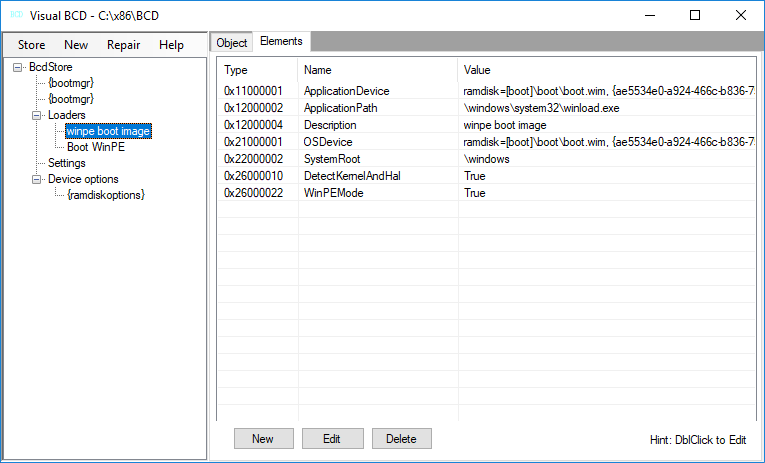
常見問題:
沒有使用 administrator 權限來執行 BCDEdit .
C:\Users\Ben>bcdedit The boot configuration data store could not be opened. Access is denied.
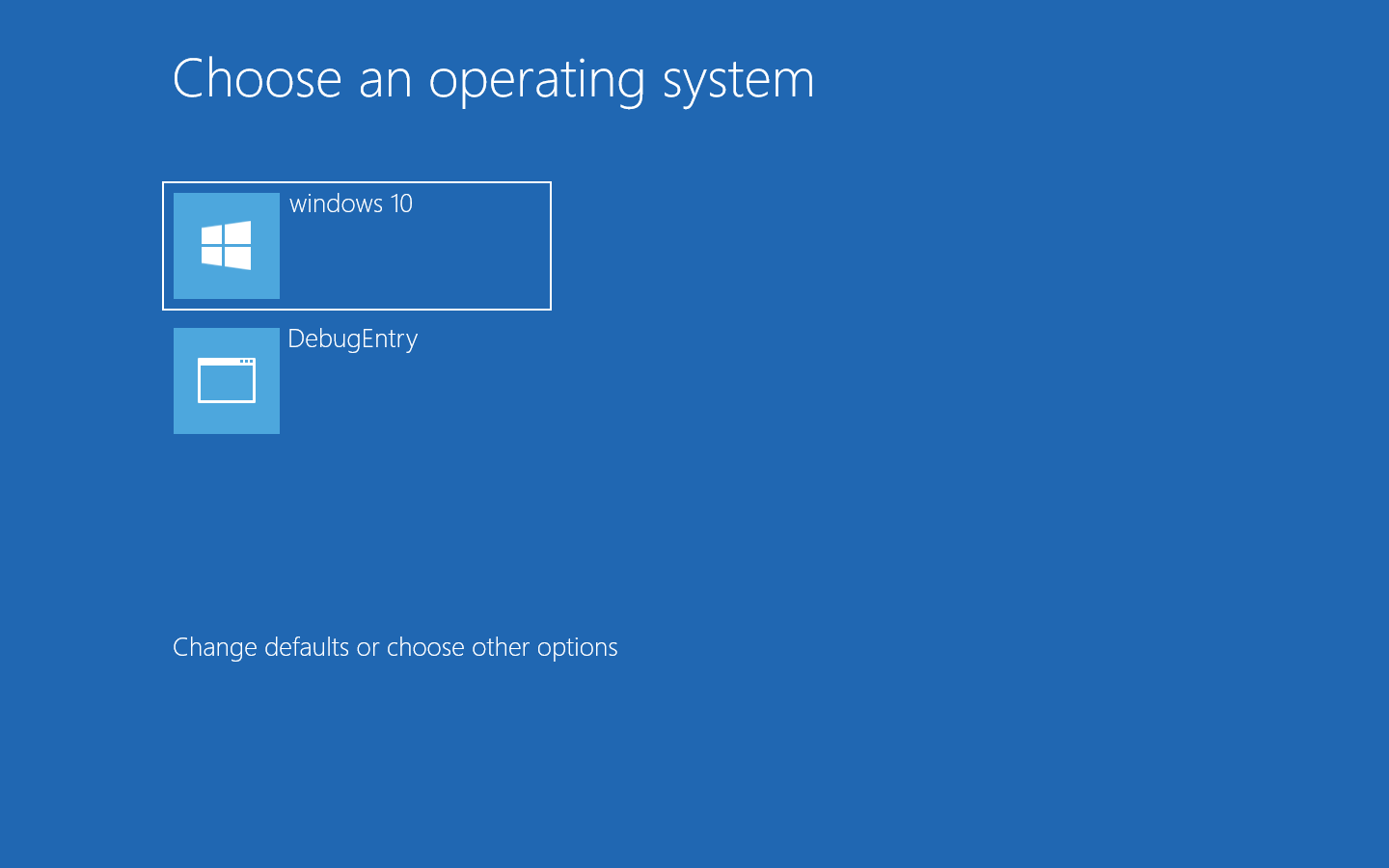
请教一下同胞,能否给其中一项启动菜单设置密码,也就是说只有敲入密码的管理员才能启动某一项菜单,如果有时间,能否抽空回复一下,多谢,邮箱地址:664239199@qq.com