![]()
Linux 下遠端桌面的方式超級多的,現在為各位介紹的這一個是 GNOME vino-遠端桌面(Remote Desktop Access)Vino 屬於 GNOME 2 專案的一員,它是以支援 VNC 的連線方式(預設使用 TCP Port 5900).而且不支援 web 的方式連線,所以只能讓 Linux <-> Linux 兩方面的遠端桌面連線.基本上只要你使用的 Linux 是 GNOME 桌面就可以使用.設定方式也很簡單 GNOME 同時提供指令模式和圖型介面的設定方式.
[root@benjr ~]# gconftool-2 -s -t bool /desktop/gnome/remote_access/enabled true
-
GNOME 提供的圖型介面
(#gconf-editor) 在 /desktop/gnome/remote_access 可以找到所有可以設定 Vino 的設定值.
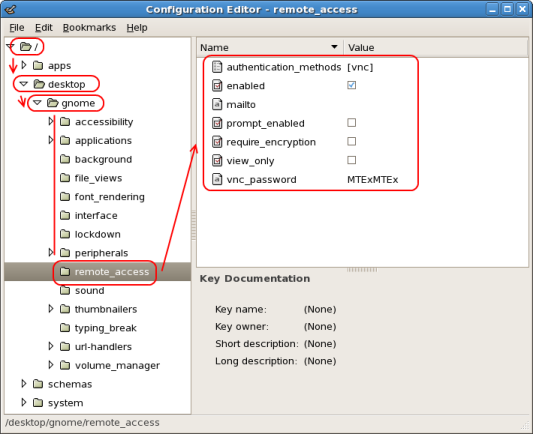
authentication_methods:
方式預設是 vnc
enabled:
是不是要起動 vino 的服務
prompt_enabled:
這選項勾選時還原先 Linux 桌面會出現是否允許遠端操控桌面對話框.
view_only:
如果你希望遠端只能看無法透過 keyboard / mouse 等輸入介面控制 Linux 的遠端桌面.就勾選這選項,適合於展示機來使用.
vnc_password:
如果要將 VNC 設定密碼 -
指令模式
但老實說用 gconftool-2 來設定真的會要了老命,基本上我都會直接使用 RHEL 提供的圖型介面.
-
RHEL 提供的圖型介面
Applications (the main menu on the panel) => Preferences => Remote Desktop 所有的設定值都是參考到 #gconf-editor 所以這邊也就不再說明了.

遠端的 Linux 就可以用 #vncviewer IP:0 連到這一台的遠端桌面.或是圖形介面的 Applications (the main menu on the panel) => Accessories => VNC Viewer.
One thought on “Linux – GNOME 2 vino-遠端桌面(Remote Desktop Access)”