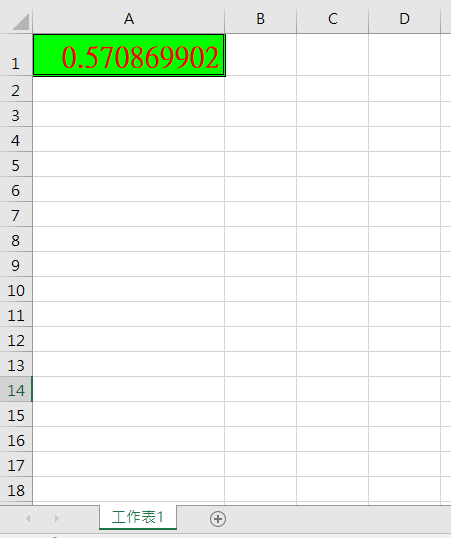![]()
測試環境 Windows 10 + Excel 2016
如何透過 Excel VBA 設定 欄,列 的格式(字體 , 顏色 , 外框 , 欄寬 , 列高 與 公式) , 參考文章 – https://weilihmen.medium.com/excel-vba%E5%BE%9E%E9%A0%AD%E4%BE%86%E9%81%8E-%E5%9F%BA%E6%9C%AC%E8%AA%9E%E6%B3%95-%E4%B8%8A%E7%AF%87-c2bc76065ecd
屬性設定
直接透過 Range 屬性設定.
Sub setFormat1()
Worksheets("工作表1").Activate
Range("A1").Formula = "=Rand()"
Range("A1").Font.Bold = true
Range("A1").Font.Size = 20
Range("A1").Interior.Color=RGB(0,255,0)
Range("A1").Font.Color = RGB(255, 0, 0)
Range("A1").Borders.LineStyle = xlDouble
Range("A1").EntireColumn.AutoFit
Range("A1").EntireRow.AutoFit
End Sub
說明:
- Worksheets(“工作表1”).Activate
指定工作表 worksheet 為 工作表1. - Range(“A1”).Formula = “=Rand()”
這邊沒有明確指定 worksheets 是因為前面一行已經指定了 Worksheet 物件的 Activate 方法來啟用工作表.
也可以使用這種方式來指定.Worksheets("工作表1").Range("A1:B2").Formula = "=Rand()"Rand()為取亂數公式.
如果是單純要輸入數值或是文字可以用 Range(“A1”).value=100 與 Range(“A1″).value=”Test” 來指定.
- Range(“A1”).Font.Bold = true
設定為粗體字. Font 物件可以設定 (Background , Bold , Color , ColorIndex , Creator , FontStyle , Italic , Name , Parent , Size , Strikethrough , Subscript , Superscript , ThemeColor , ThemeFont , TintAndShade 與 Underline) ,詳細請參考 – https://learn.microsoft.com/zh-tw/office/vba/api/excel.font(object) - Range(“A1”).Font.Size = 20
設定字體大小. - Range(“A1”).Interior.Color=RGB(0,255,0)
設定欄位顏色使用 RGB 來定義 (Red: 0, Green: 255, Blue:0) ,所以是綠色. - Range(“A1”).Font.Color = RGB(255, 0, 0)
設定字體顏色使用 RGB 來定義 (Red: 255, Green: 0, Blue:0) ,所以是紅色. - Range(“A1”).Borders.LineStyle = xlDouble
外框設定為雙框線. - Range(“A1”).EntireColumn.AutoFit
自動調整欄寬或是指定欄位寬度 Range(“A1”).ColumnWidth = 30 - Range(“A1”).EntireRow.AutoFit
自動調整欄寬或是指定列高度 Range(“A1”).RowHeight = 15
清除
- 清除資料內容
Range("A1").ClearContents - 清除資料格式
Range("A1").ClearFormats
沒有解決問題,試試搜尋本站其他內容