![]()
前面我們申請了 Amazon 的 AWS 以及 EC2 ,以及如何透過 EC2 來產生 Instance.
- Amazon 雲端服務(一) – Amazon 的 AWS 以及 EC2 申請
- Amazon 雲端服務(二) – 透過 EC2 來產生 Instance
不過光產生好 Instances ,一開始我們還是無法與他連線,必須透過這 3 個步驟可以連線到 Instance
1.啟動 Instance 2.設定 Security Group 3. SSH 遠端連線
- 啟動 Instance
新增好的 Instance 的 Status 狀態是 Stopped,先在 Instance 按右建選擇 Start 狀態會由 Stopped -> Pending -> running 這時才代表 Instance 式啟動的狀態,也可以接受遠端連線.不過一開始的 Security Groups 是空的我們必須至少新增一項 TCP SSH Port 22 進去才可以進行遠端連線.
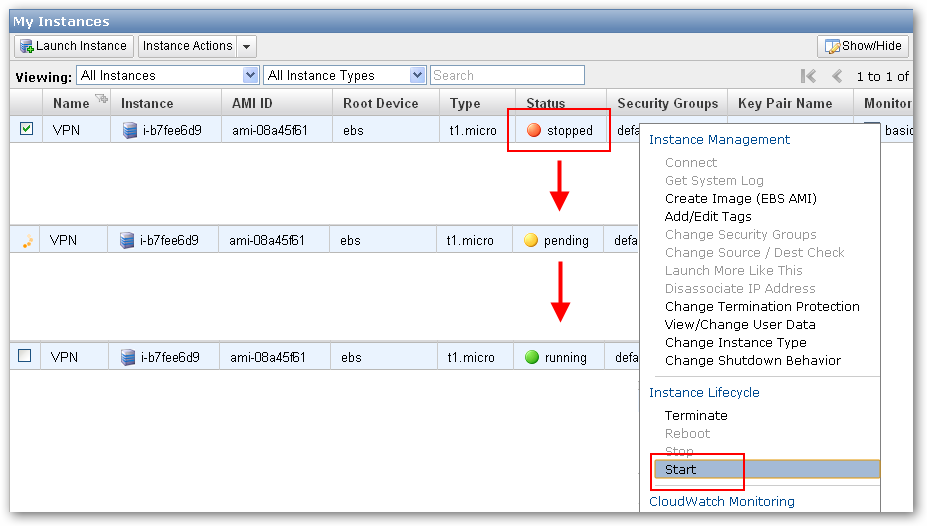
- 設定 security Group
在 Navigation / NETWORKING & SECURITY / Security Groups 中找到 Default group 新增 SSH Port 22Inbound
Create a new rule : Custom TCP rule
Port range:22
Source 0.0.0.0/0Port range: 22 是 SSH 的通訊協定,這是比傳統 telnet 還要好用而且安全的遠端連線.
Source 是用來指定哪些 IP 可以連接 SSH (Port 22) 的服務,指定為 0.0.0.0/0 表示所有的 IP 都不受限制.其他常用的 Port 可以選擇性的開起
Port 80 / 443 是 http / https 的通訊協定,如果該台虛擬機器要當做網頁伺服器就需要開起該埠.
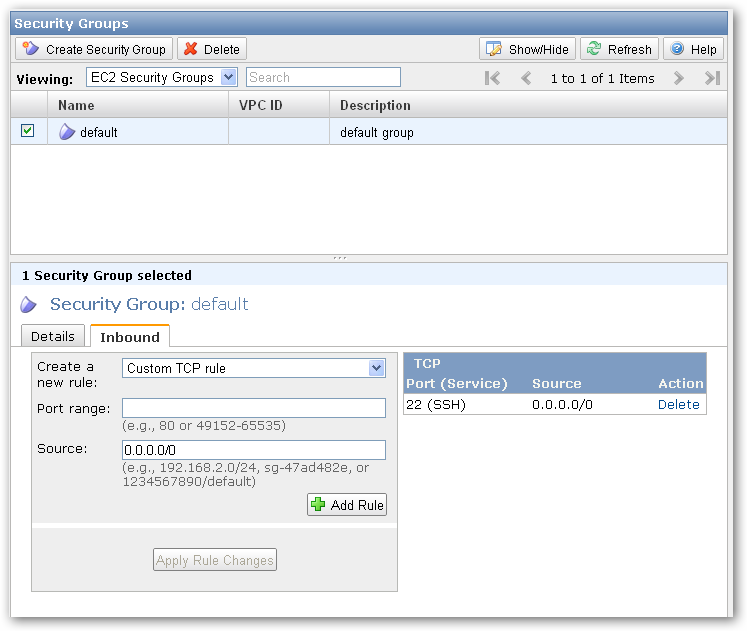
- SSH 遠端連線
在 Instance 按右建,出現的是 Instance Management 選擇 connect(該 Instance 的狀態必須為 running 才可以使用 connect)
To access your instance using any SSH client- Open the SSH client of your choice (e.g., PuTTY, terminal).
- Locate your private key file, BenKey.pem
- Use chmod to make sure your key file isn't publicly viewable, ssh won't work otherwise:
- chmod 400 BenKey.pem
- Connect to your instance using its public DNS [ec2-50-19-62-58.compute-1.amazonaws.com].
- Example
Enter the following command line:
ssh -i BenKey.pem root@ec2-50-19-62-58.compute-1.amazonaws.com
簡單的來說在 Linux 下預設皆有安裝 SSH 所以在 Linux 指令列下鍵入
#ssh -i BenKey.pem root@ec2-50-19-62-58.compute-1.amazonaws.com不過系統會因為重新啟動而獲得不同的 IP , putty 儲存的設定在下次重新開啟其 IP 位置必須再設定過.
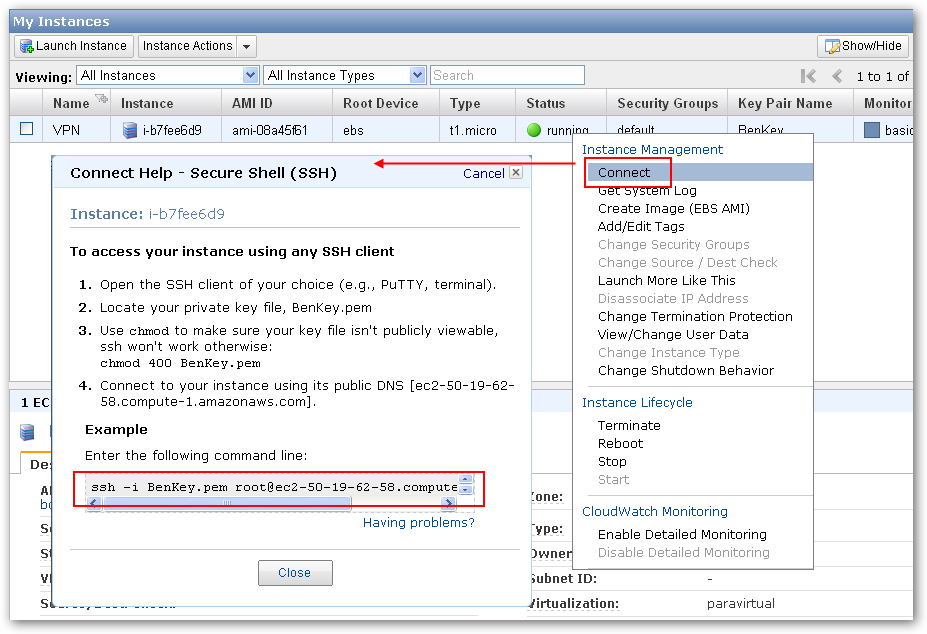
Anazon 的 EC2 所產生的 Key 附檔名為 *.pem 但 Windows 下的 Putty 所需要的是的 *.ppk ,這時後還需要靠Putty 的另一支程式 PuTTYgen 做轉換了.
http://www.chiark.greenend.org.uk/~sgtatham/putty/download.html
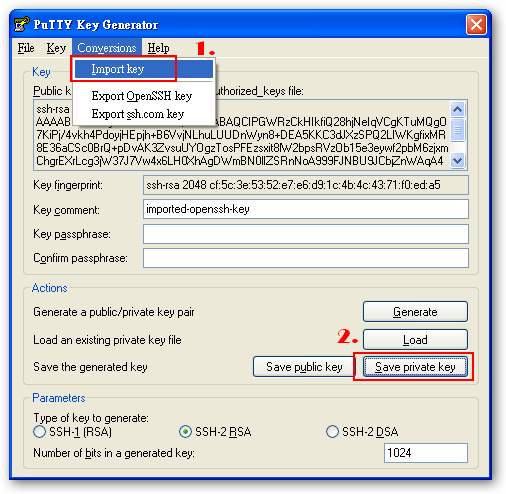
Session:
Host Name (or IP address) : ec2-50-19-62-58.compute-1.amazonaws.com
Port :22
Connection / SSH /Auth:
使用剛剛產生的 Private key file for authentication
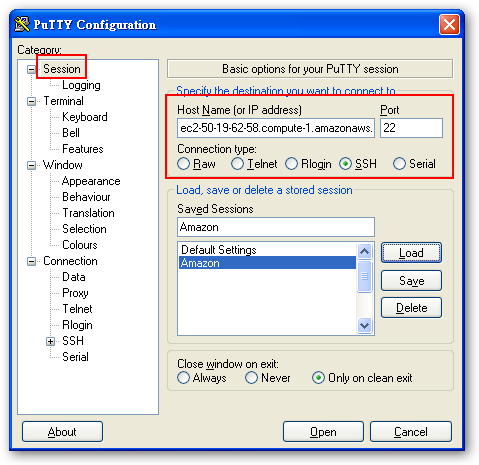
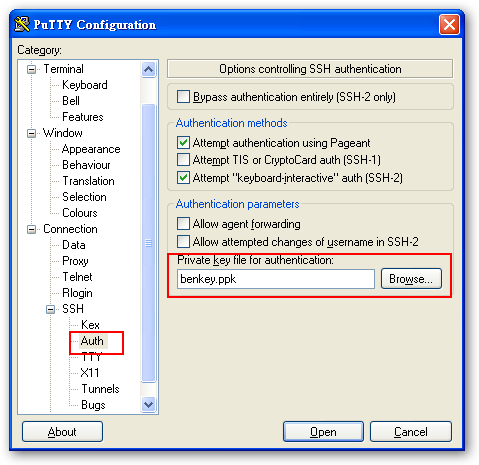
此時就可以遠端遙控你的 Instance 了, 不過相信大家在後面還是會遇到相同的問題 Amazon 雲端服務(四) – Instance
沒有解決問題,試試搜尋本站其他內容
One thought on “Amazon 雲端服務(三) – Security Groups”