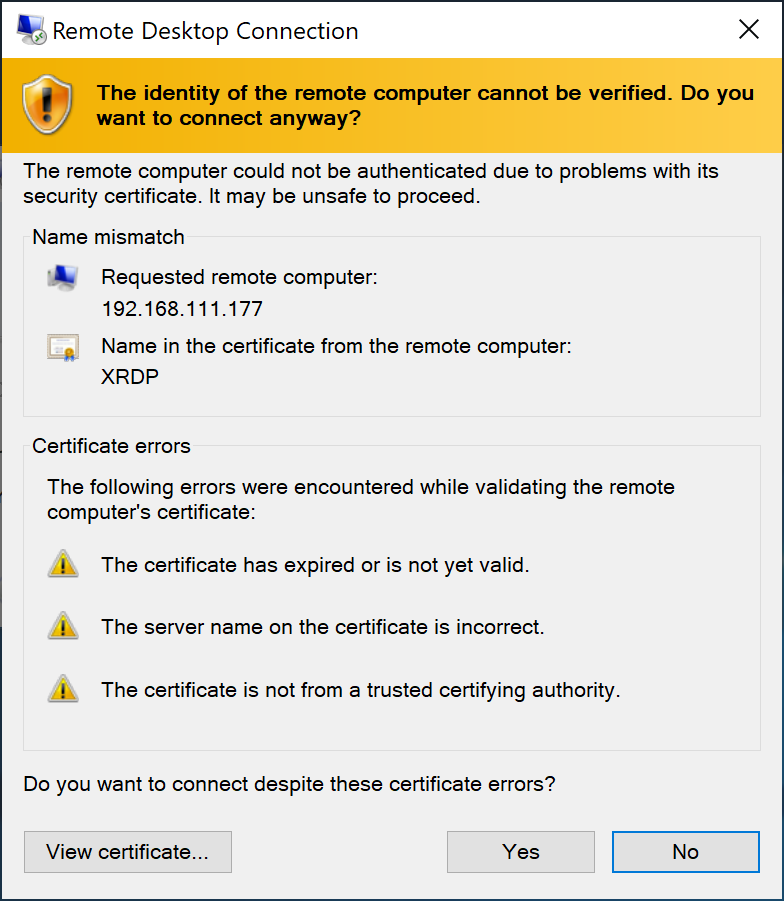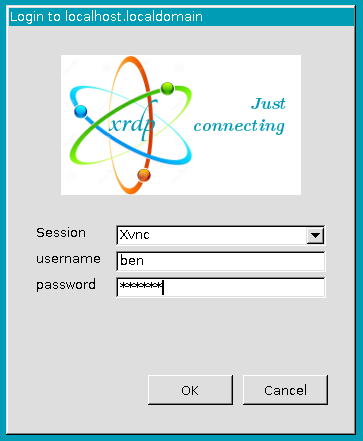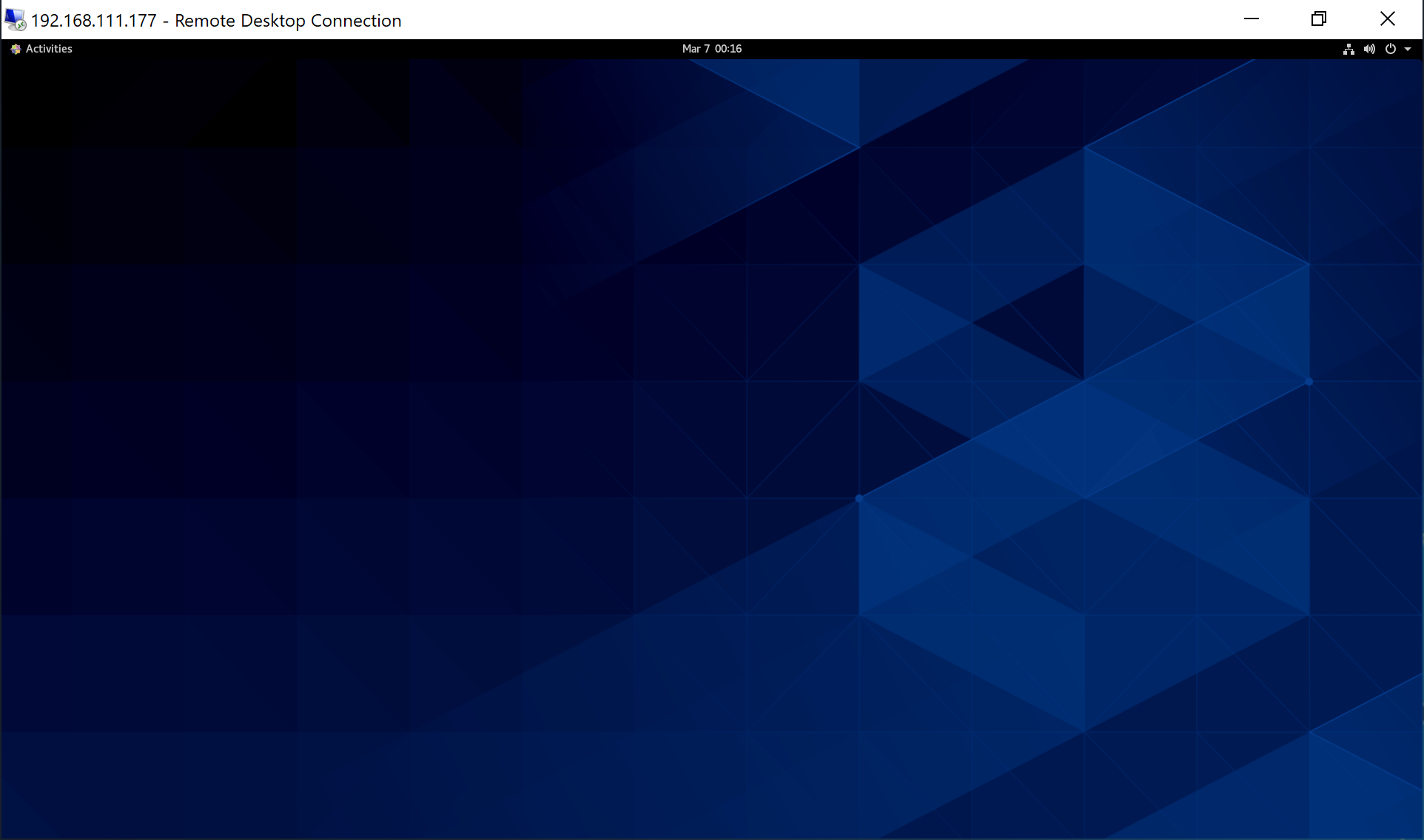![]()
測試環境為
- XRDP Server ( CentOS 8 ) – IP : 192.168.111.177
測試環境建議可以先關閉 firewall 與 selinux https://benjr.tw/95368 - Windows Remote Desktop (Windows 10) – IP : 192.168.111.175
XRDP Server ( CentOS 8 ) – IP : 192.168.111.177
先來討論一下 Minimal Install 可以使用 XRDP 嗎?
我們得先了解 X-Window 的運作方式, X Server 負責顯示介面與繪圖,並將使用者的輸入行為告知 X Client,而 X client application 則是負責產生繪圖的數據並回傳給 X Server,通常我們的 display server 和 client application 都是在同一台電腦上面.
如果是使用最小安裝 (Minimal Install) 第一步需要幫 CentOS 安裝 GNOME 桌面系統 (GNOME Desktop),不可能一個一個套件安裝,可以直接透過 group install 即可.關於 group install 可以參考 https://benjr.tw/96155
[root@localhost ~]# yum groupinstall "Server with GUI" [root@localhost ~]# reboot
預設的 YUM Repo 並沒有 xrdp 套件,需要新增 Repo 檔 (epel-release, Extra Packages for Enterprise Linux) .
[root@localhost ~]# yum install -y epel-release [root@localhost ~]# yum install -y xrdp Is this ok [y/N]: y Key imported successfully Running transaction check Transaction check succeeded. Running transaction test Transaction test succeeded. Running transaction Preparing : 1/1 Installing : xrdp-selinux-1:0.9.12-4.el8.x86_64 1/2 Running scriptlet: xrdp-selinux-1:0.9.12-4.el8.x86_64 1/2 Installing : xrdp-1:0.9.12-4.el8.x86_64 2/2 Running scriptlet: xrdp-1:0.9.12-4.el8.x86_64 2/2 Verifying : xrdp-1:0.9.12-4.el8.x86_64 1/2 Verifying : xrdp-selinux-1:0.9.12-4.el8.x86_64 2/2 Installed: xrdp-1:0.9.12-4.el8.x86_64 xrdp-selinux-1:0.9.12-4.el8.x86_64 Complete!
我安裝的系統預設已經有 tigervnc-server-minimal ,如果 XRDP 無法使用可以直接安裝 tigervnc-server.
[root@localhost ~]# rpm -aq | grep -i vnc tigervnc-license-1.9.0-12.el8_1.noarch gvnc-0.9.0-1.el8.x86_64 tigervnc-server-minimal-1.9.0-12.el8_1.x86_64 libvncserver-0.9.11-9.el8.x86_64 gtk-vnc2-0.9.0-1.el8.x86_64
[root@localhost ~]# yum install -y tigervnc-server tigervnc-server-module
奇怪 XRDP 為什麼要 VNC ,在 https://github.com/neutrinolabs/xrdp 的 Remote Desktop Access 說明.
- Connect to a Linux desktop using RDP from anywhere (requires xorgxrdp Xorg module)
- Reconnect to an existing session
- Session resizing
- RDP/VNC proxy (connect to another RDP/VNC server via xrdp)
最後一項就是利用 xrdp 去連 VNC Server.
修改 xrdp 設定檔,在最後面加入 exec gnome-session
[root@localhost ~]# echo "exec gnome-session" >> /etc/xrdp/xrdp.ini
Enable (開機後起動服務) 與 start (立即起動服務) 並檢視其 status (狀態).
[root@localhost ~]# systemctl enable xrdp
Created symlink /etc/systemd/system/multi-user.target.wants/xrdp.service → /usr/lib/systemd/system/xrdp.service.
[root@localhost ~]# systemctl start xrdp
[root@localhost ~]# systemctl status xrdp
● xrdp.service - xrdp daemon
Loaded: loaded (/usr/lib/systemd/system/xrdp.service; enabled; vendor preset: disabled)
Active: active (running) since Fri 2020-03-06 23:07:09 CST; 5s ago
Docs: man:xrdp(8)
man:xrdp.ini(5)
Main PID: 4232 (xrdp)
Tasks: 1
Memory: 964.0K
CGroup: /system.slice/xrdp.service
└─4232 /usr/sbin/xrdp --nodaemon
Mar 06 23:07:09 localhost.localdomain systemd[1]: Started xrdp daemon.
Mar 06 23:07:09 localhost.localdomain xrdp[4232]: (4232)(140048210073024)[INFO ] starting xrdp with pid 4232
Mar 06 23:07:09 localhost.localdomain xrdp[4232]: (4232)(140048210073024)[INFO ] address [0.0.0.0] port [3389] m>
Mar 06 23:07:09 localhost.localdomain xrdp[4232]: (4232)(140048210073024)[INFO ] listening to port 3389 on 0.0.0>
Mar 06 23:07:09 localhost.localdomain xrdp[4232]: (4232)(140048210073024)[INFO ] xrdp_listen_pp done
檢視一下 xrdp 使用 TCP : Port 3389
[root@localhost ~]# ss -tnlp | grep -i rdp
LISTEN 0 2 0.0.0.0:3389 0.0.0.0:* users:(("xrdp",pid=4232,fd=11))
LISTEN 0 2 127.0.0.1:3350 0.0.0.0:* users:(("xrdp-sesman",pid=4231,fd=9))
Windows Remote Desktop (Windows 10) – IP : 192.168.111.175
透過 Windows Remote Desktop Connection 就可以連了.

常見錯誤
預設的 YUM Repo 並沒有這些套件,需要新增 Repo 檔 (epel-release, Extra Packages for Enterprise Linux) .
[root@localhost ~]# dnf install xrdp Failed to set locale, defaulting to C.UTF-8 Last metadata expiration check: 0:34:24 ago on Fri Mar 6 21:45:47 2020. No match for argument: xrdp Error: Unable to find a match: xrdp [root@localhost ~]# yum install xrdp Failed to set locale, defaulting to C.UTF-8 Last metadata expiration check: 0:34:36 ago on Fri Mar 6 21:45:47 2020. No match for argument: xrdp Error: Unable to find a match: xrdp