![]()
工作平台為 CentOS 7.2 最小安裝. Nginx (音同 Engine X ,Web ,HTTP 伺服器)
YUM 預設並沒有 Nginx (Web server),所以我們需要手動的新增 Nginx 的 Repo 檔 ,手動編寫 /etc/yum.repos.d/nginx.repo 或是直接安裝 nginx 提供的 Repo 設定套件.
[root@localhost ~]# yum install nginx Loaded plugins: fastestmirror Loading mirror speeds from cached hostfile * base: centos.cs.nctu.edu.tw * extras: centos.cs.nctu.edu.tw * updates: centos.cs.nctu.edu.tw No package nginx available. Error: Nothing to do
[root@localhost ~]# rpm -Uvh http://nginx.org/packages/centos/7/noarch/RPMS/nginx-release-centos-7-0.el7.ngx.noarch.rpm
這樣就會在 /etc/yum.repos.d/ 目錄產生 nginx.repo 檔案
[root@localhost ~]# cat /etc/yum.repos.d/nginx.repo # nginx.repo [nginx] name=nginx repo baseurl=http://nginx.org/packages/centos/7/$basearch/ gpgcheck=0 enabled=1
接下來就可以安裝 nginx 了.
[root@localhost ~]# yum install nginx
這樣就結束了,確認一下 nginx 是否開啟 #systemctl start , 開機是否啟動 #systemctl enable
[root@localhost ~]# systemctl start nginx.service
[root@localhost ~]# systemctl status nginx
● nginx.service - nginx - high performance web server
Loaded: loaded (/usr/lib/systemd/system/nginx.service; disabled; vendor preset: disabled)
Active: active (running) since 四 2016-10-13 19:12:28 CST; 1s ago
Docs: http://nginx.org/en/docs/
Process: 28770 ExecStart=/usr/sbin/nginx -c /etc/nginx/nginx.conf (code=exited, status=0/SUCCESS)
Process: 28768 ExecStartPre=/usr/sbin/nginx -t -c /etc/nginx/nginx.conf (code=exited, status=0/SUCCESS)
Main PID: 28772 (nginx)
CGroup: /system.slice/nginx.service
├─28772 nginx: master process /usr/sbin/nginx -c /etc/nginx/nginx....
└─28773 nginx: worker process
確認 nginx.service; 狀態為 enabled
[root@localhost ~]# systemctl enable nginx.service Created symlink from /etc/systemd/system/multi-user.target.wants/nginx.service to /usr/lib/systemd/system/nginx.service.
[root@localhost ~]# systemctl status nginx
● nginx.service - nginx - high performance web server
Loaded: loaded (/usr/lib/systemd/system/nginx.service; enabled; vendor preset: disabled)
Active: active (running) since 四 2016-10-13 20:56:05 CST; 28s ago
Docs: http://nginx.org/en/docs/
Main PID: 16905 (nginx)
CGroup: /system.slice/nginx.service
├─16905 nginx: master process /usr/sbin/nginx -c /etc/nginx/nginx.conf
└─16906 nginx: worker process
[root@localhost html]# netstat -ant | grep :80 tcp 0 0 0.0.0.0:80 0.0.0.0:* LISTEN
透過瀏覽器來檢查一下,如果可以看到如下的畫面即代表 nginx 服務已經正常啟動.
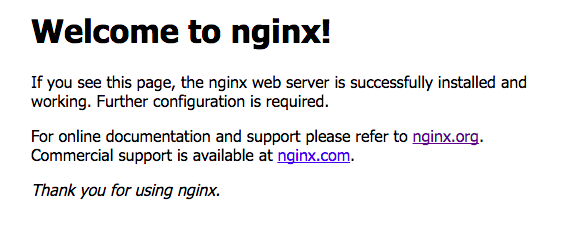
nginx 的設定檔 /etc/nginx/nginx.conf 與 /etc/nginx/conf.d/default.conf ,這邊有定義了他的 http Root (網站內容的根目錄) 為 /usr/share/nginx/html (與 Apache 的 Document Root – /var/www/html 不相同) , 預設已經有 index.html (就是剛剛看到的 HTML)
[root@localhost html]# cat /etc/nginx/conf.d/default.conf
server {
listen 80;
server_name localhost;
#charset koi8-r;
#access_log /var/log/nginx/log/host.access.log main;
location / {
root /usr/share/nginx/html;
index index.html index.htm;
}
#error_page 404 /404.html;
# redirect server error pages to the static page /50x.html
#
error_page 500 502 503 504 /50x.html;
location = /50x.html {
root /usr/share/nginx/html;
}
# proxy the PHP scripts to Apache listening on 127.0.0.1:80
#
#location ~ \.php$ {
# proxy_pass http://127.0.0.1;
#}
# pass the PHP scripts to FastCGI server listening on 127.0.0.1:9000
#
#location ~ \.php$ {
# root html;
# fastcgi_pass 127.0.0.1:9000;
# fastcgi_index index.php;
# fastcgi_param SCRIPT_FILENAME /scripts$fastcgi_script_name;
# include fastcgi_params;
#}
# deny access to .htaccess files, if Apache's document root
# concurs with nginx's one
#
#location ~ /\.ht {
# deny all;
#}
}
<!DOCTYPE html>
<html>
<head>
<title>Welcome to nginx!</title>
<style>
body {
width: 35em;
margin: 0 auto;
font-family: Tahoma, Verdana, Arial, sans-serif;
}
</style>
</head>
<body>
<h1>Welcome to nginx!</h1>
<p>If you see this page, the nginx web server is successfully installed and
working. Further configuration is required.</p>
<p>For online documentation and support please refer to
<a href="http://nginx.org/">nginx.org</a>.<br/>
Commercial support is available at
<a href="http://nginx.com/">nginx.com</a>.</p>
<p><em>Thank you for using nginx.</em></p>
</body>
</html>
不過現在 nginx 還不認識 PHP ,這時候開啟關於 PHP 檔案 Nginx 會把它當作一般檔案來下載,我們還需要設定 PHP-FPM – https://benjr.tw/95767
沒有解決問題,試試搜尋本站其他內容
有一次遇到下面的錯誤訊息
修改 SELinux 為 disabled 就可以使用了.
設定 selinux 請參考 http://benjr.tw/95368